1. Download and install latest version of nokia pc suite
2. Download and install latest version of Phoenix Service Software
http://www.mediafire.com/?na4bcz0d9a6fc1q
3. Download firmware:
Download latest version of Navifirm from here. Navifirm is a free software, used to download official firmware files from Nokia servers
Run Navifirm and wait until it loads the Products list (Phone model names/types). A fast internet connection is recommended
Find your phone model in the list and select it (For example, select RM-709 for Nokia x2-01)
Wait for a while until Navifirm loads Releases/firmware version list in the adjacent pane. Select the desired release – the software version must be the latest one or the one that is already installed in your phone, remember do not select the release/SW version that is older than the one your device already have. If you do not know which firmware version is installed in your phone (like in case the phone is not in working condition) then it is recommended to select the latest version (usually the last one in the list) to be on the safer side.
Wait until Navifirm loads “Variants” in the next adjacent pane (Variants are Product codes of the phone – you can find yours at the sticker usually below battery or at the package box). Search and select yours from the list and wait until Navifirm shows firmware files in the last pane.
Check all the boxes (in the last pane), choose the save to/download location and click “Download” button. After download is complete, go to the download folder and copy all the files.
also if you use x2-01 does not need to do these steps on the other
also this is the firmware x2-01 has been modified
x2-01
http://www.mediafire.com/?5xptbe3bm7k36k3
and unzip it and and copy all the files.
4. Now go to “C:/Program Files/Nokia/Phoenix/Products” and create a new folder in the last folder (“Products”) of the above path and name it RM-xxx (which is your phone type code that you noted earlier, replace “xxx” with your phones actual code numbers, for example it will be RM-709 for x2-01). Now paste the downloaded files (copied in the Step 3 above) to the newly created folder “C:/Program Files/Nokia/Phoenix/Products/RM-xxx″. Phoenix will look for the files in the above folder when flashing the phone.
5. Launch “Phoenix” in PC and connect your mobile via Data/USB cable in PC Suite/Nokia Suite mode. In Phoenix, Go to “File/Scan Product”, Phoenix will detect the phone. Now select “Flashing/Firmware Update”
6. At the firmware update window, Phoenix will automatically look up and find the official firmware files earlier downloaded .
However if it doesn’t find the files then -
a. Check that the directory “C:/Program Files/Nokia/Phoenix/Products/RM-xxx” exists, (create if it does not and place the firmware files into it – Step 4 above)
b. Check that the above path is present in all the three boxes in “Tools/Options/Product Location” (in Phoenix), set it if it does not and repeat steps 9 onwards.
If everything upto step 10 goes successful, click “Refurbish” button, ignore all the warning boxes that appear during the process. Wait for the process to complete – DO NOT touch or disconnect the phone or USB cable during the process. Phoenix will inform you of successful completion of the process, when it does, disconnect and reboot the phone. Thank God that everything went well….hopefully….best of luck
Note - If Phoenix gives error while running in Windows Vista or 7 then try running it in compatibility mode (Right click on Phoenix icon – Properties – Compatibility – Check “Run this program in compatibility mode for Windows XP” (Service Pack 3 or 2) – Click “Apply” and then OK).
You may also try flashing with J.A.F. software, described step-by-step in this post
bài viết đc tồng hợp từ nhiều nguồn+ google dịch nên ko đc chuẩn lắm..ae chém nhẹ tay
http://mobileworld.vn

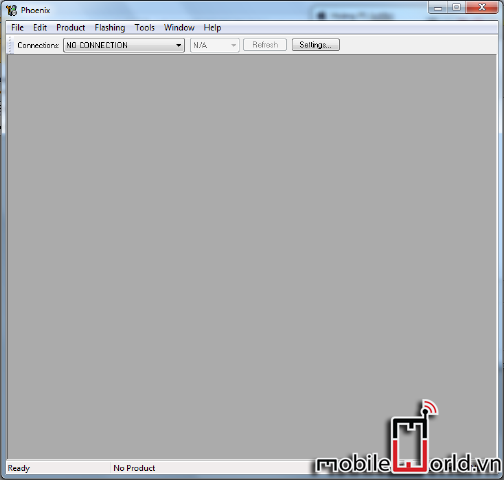
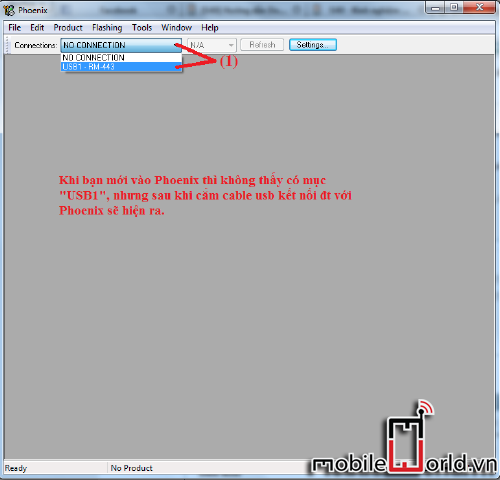
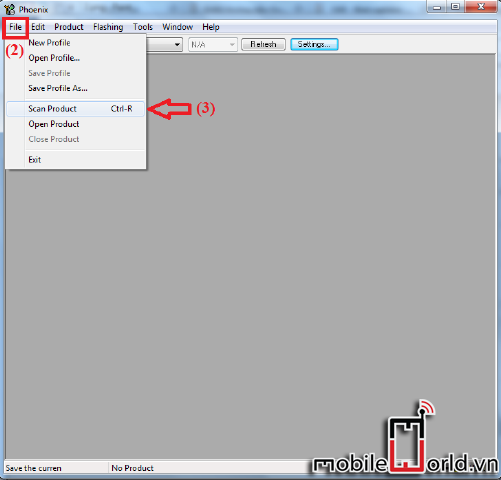
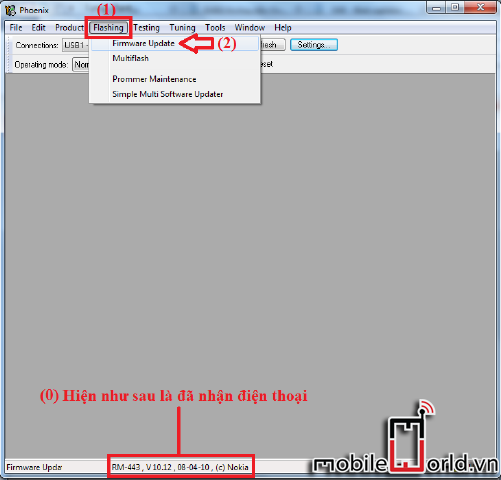
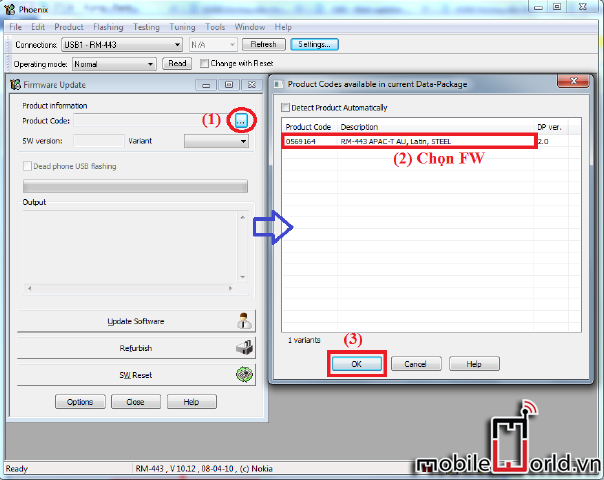
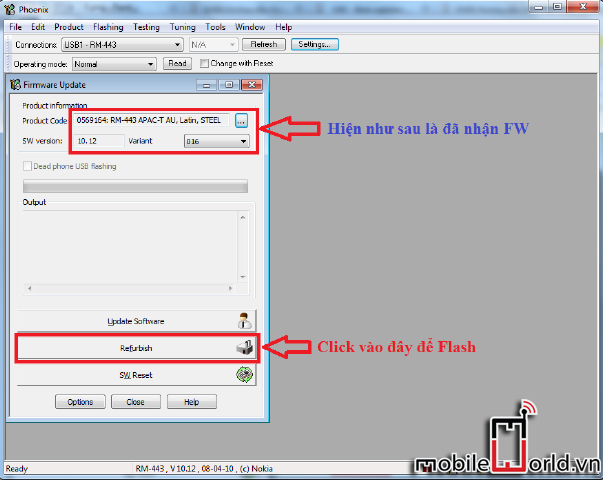
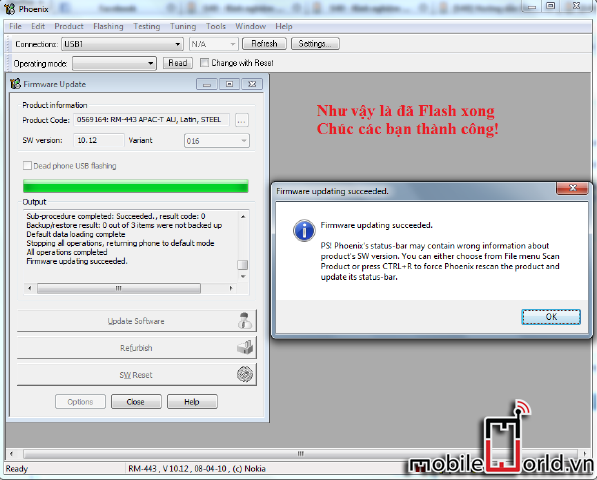
0 nhận xét:
Đăng nhận xét